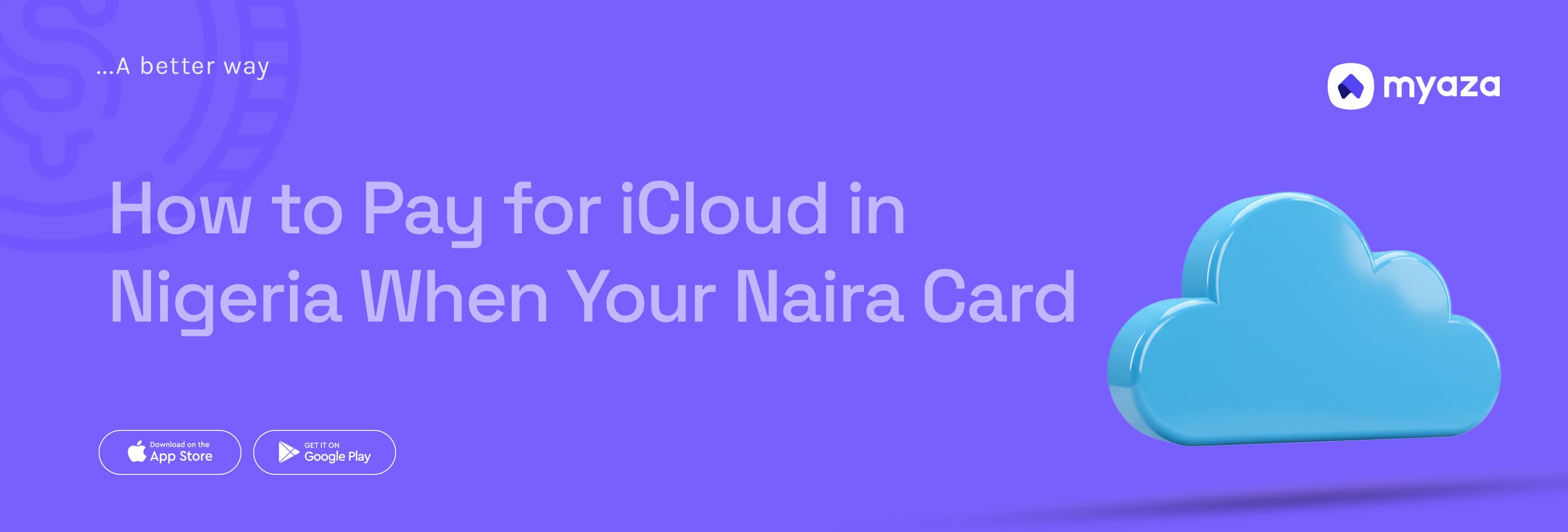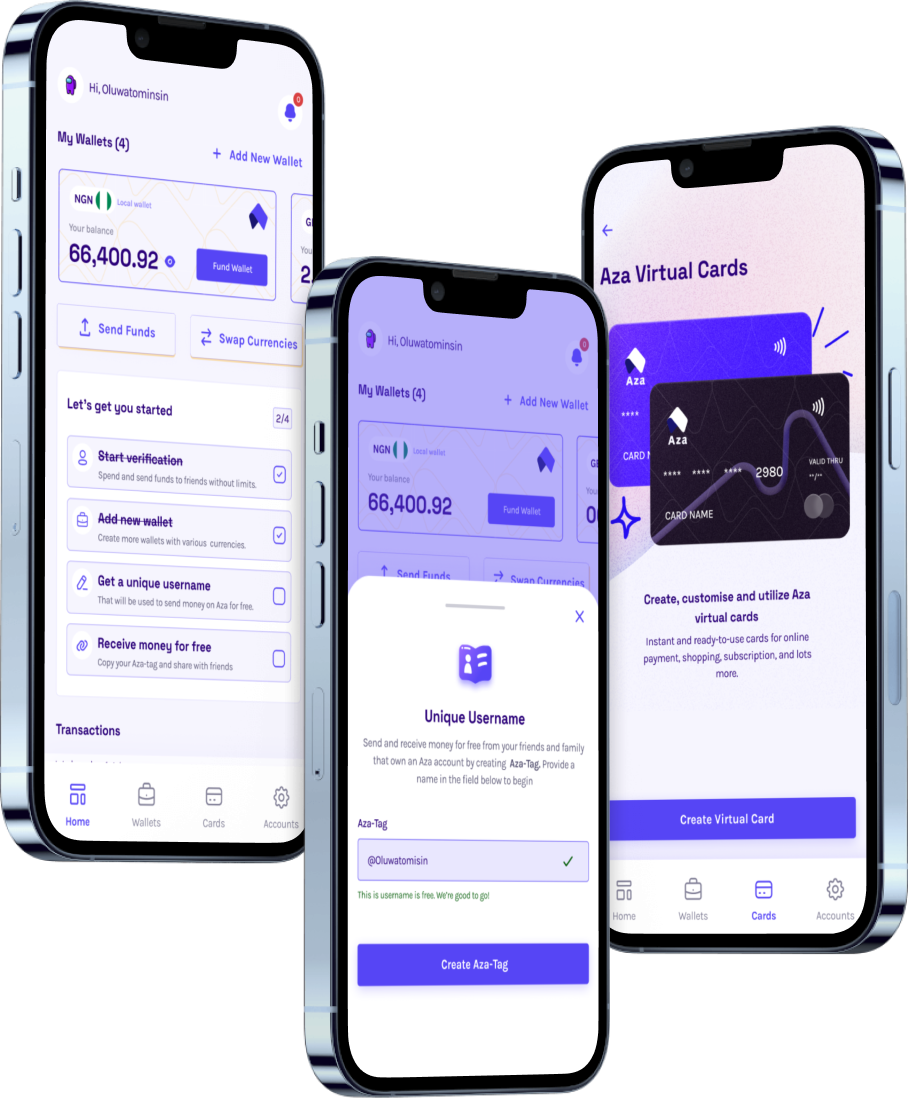How to Pay for iCloud in Nigeria When Your Naira Card Fails

If you’ve ever seen that “Your iCloud storage is full” notification pop up on your iPhone or iPad, you already know the panic it brings.
You try to back up photos. It fails. You want to update apps. No space. You get emails bouncing because your Apple Mail is stuck.
No problem, right? You click “Upgrade Storage,” choose the ₦400 or ₦900 plan, and then it happens:
“Your payment method was declined.”
You try again. Nothing. You call your bank. They blame Apple. Apple blames your bank.
Eventually, you realize it’s not just you, thousands of Nigerians are now stuck, unable to pay for iCloud or even buy apps, thanks to new restrictions on Naira cards.
So what now? Does this mean you have to stop using iCloud? Delete hundreds of photos just to fit into 5GB? Forget about syncing across devices?
Not at all. There’s a better, easier way.
The Real Reason Your Naira Card No Longer Works on iCloud
It’s not a glitch. It’s a policy shift.
Due to stricter foreign exchange regulations by Nigerian banks and the Central Bank of Nigeria (CBN), most Naira debit cards can no longer process international payments, especially in USD.
Apple charges for iCloud and App Store purchases in dollars, even if the price is displayed in Naira. And since your bank blocks USD transactions, the payment gets declined instantly.
That’s why iCloud, Apple Music, App Store, even iTunes, all suddenly feel out of reach.
But Here’s the Good News
You don’t need to switch to a foreign Apple ID or rely on friends abroad. You can still pay for iCloud (and any Apple service) from Nigeria using a USD virtual card, and the easiest one to use right now is from Myaza.
Why Myaza is the Easiest Way to Pay for iCloud in Nigeria
Myaza gives you a virtual dollar card that works on Apple services.
Here’s why it works:
Apple accepts it like any international Visa or Mastercard
You can fund it in Naira or crypto, whichever is more convenient for you
You control the card with no bank limits, and FX stress
It works not just for iCloud, but everywhere Apple asks for a payment method
Once you’ve set it up, your Apple subscriptions go through without a single hiccup.
What You Can Pay for With Your Myaza Card
Let’s break it down:
iCloud storage (50GB, 200GB, 2TB)
Apple Music
App Store apps and in-app purchases
Apple TV+
iTunes Movies
Apple One bundle
Subscriptions to third-party apps on iPhone or iPad (Canva, Notion, etc.)
Basically, anything that requires a card on your iPhone or Mac? Myaza handles it.
How to Pay for iCloud With Myaza, Step by Step
Download the Myaza App: It’s available on both App Store and Google Play.
Sign Up and Verify: Create your free account and verify with a valid ID.
Create Your USD Card: Choose between Visa or Mastercard. Your virtual card appears instantly.
Fund Your Card: Choose how you want to fund– Via Naira (your local bank account) Or via crypto (USDT, USDC, etc.)
Add Your Card to Apple ID:
On your iPhone, go to Settings > Your Name > Payment & Shipping
Tap “Add Payment Method”
Enter your Myaza card details (number, expiry, CVV, billing address). Done.
Now go back to Settings > iCloud > Manage Storage > Change Storage Plan and choose the plan you want. Apple will charge your Myaza card, and you’ll get your storage upgrade instantly.
What About Monthly Renewals?
Here’s the best part: once you’ve added your Myaza card, Apple saves it.
So every month, as long as you have some dollars left in your card, iCloud renews automatically. You don’t have to lift a finger.
You can also use the same card to pay for all your other subscriptions across Spotify, Netflix, Canva, Adobe, etc.
Why This Is Better Than Apple Gift Cards
Some people try to use Apple gift cards bought from vendors online. But those come with risks:
Some are region-locked (e.g. US-only)
Many resellers overcharge
You can't use gift cards for subscriptions in some cases
It's not a sustainable long-term solution
With a Myaza USD card, you get full control, reliability, and flexibility, all from your phone.
Never Worry About iCloud Storage Again
Whether you’re a student saving assignments, a creative storing raw files, or a business owner syncing devices, iCloud is essential.
But in today’s Nigeria, you can’t rely on Naira cards for essential tools anymore.
That’s why smart users are switching to Myaza, and taking back control of their digital life.
Just open the Myaza app. Fund your card. Add it to Apple. And you’re good to go, for iCloud and everything else.